Creating Text Lists
The Text List function enables you to add a text list to fields on a form. Unlike the Itemized List, the Text List doesn't have numeric values associated with it.
By default, text lists are rolled over from the previous year or period. To change this default behavior, see Rollover Manager Preferences.
To create a text list:
- In an open return, open the form to which you want to add the list.
- Move the cursor to the field where you want to add the list.
- Do one of the following:
- Click the Forms menu; then, select Lists; then, select Text Lists.
- Right-click; then, select Text List.
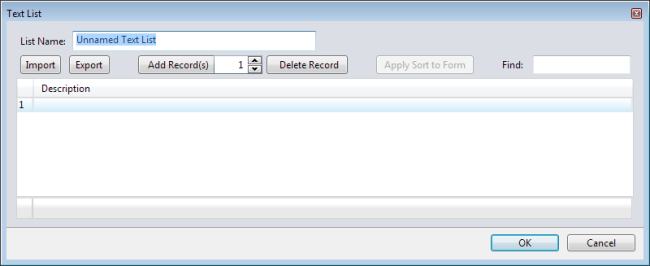
Text List dialog box
The cursor is positioned in the List Name field.
- In the List Name field, enter a list name.
- Place your cursor in the first row (1) and enter the Description and Total.
- To add another item to the list, click Add Record(s).
A blank record (row) appears (2) below the first row.
- Repeat this process until you've completed your list.
- Click OK when you're finished.
The green background on the form field indicates that a list is attached to the field:

Green background indicates an attached list
Opening Lists
Fields that have an associated list appear with a green background.
Place your cursor on any field with a list, and then click the JumpTo arrow.
Features of Text List Dialog
|
Field/Button/Check Box |
Description |
|---|---|
|
List Name field |
Enter a name for the list, as desired. |
|
Import button |
Allows you to import a .csv file into the list. See Importing Existing Files into Lists. |
|
Export button |
Enables you to export the list as a .csv file. See Exporting Lists. |
|
Add Record(s) button |
Adds a row to the list. |
|
Delete Record button |
Deletes the selected row from the list. |
|
Apply Sort to Data button |
Not available with text list. |
|
Find field |
Enter criteria by which you can search for an item in the list. |
|
OK button |
Saves items added to the dialog box and closes the dialog box. |
|
Cancel button |
Closes the dialog box. |
See Also: